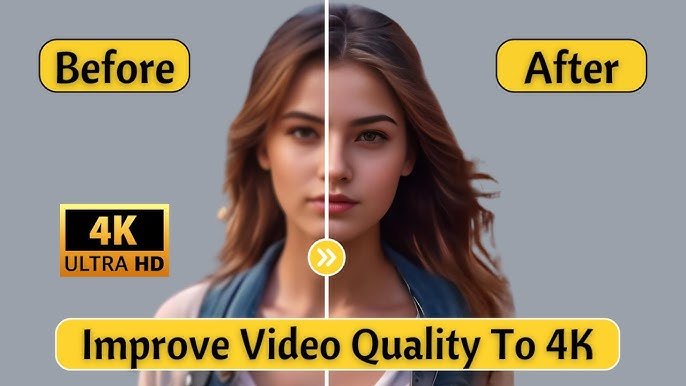1. Introduction
Imagine snapping a quick photo or video only to realize later it’s too dark, grainy, or just doesn’t have that wow factor. Instead of spending hours tweaking each element, one-click enhancement tools simplify the process, delivering stunning, high-quality visuals instantly. Let’s explore how these powerful tools can transform your content.
2. The Importance of High-Quality Visuals
In today’s digital age, high-quality visuals are essential for engagement and professionalism. Quality visuals grab attention, build trust, and convey a message without words. Whether for social media, business websites, or personal use, enhancing quality can make all the difference.
3. Benefits of One-Click Enhancements
One-click enhancement tools offer:
- Time efficiency by minimizing editing time.
- User-friendliness for beginners and experts alike.
- Automated adjustments based on AI algorithms.
- Professional-quality results with minimal effort.
4. Types of Enhancements Available
Brightness and Contrast Adjustment
Most one-click enhancement tools automatically adjust brightness and contrast, ensuring the perfect balance between light and shadow.
Noise Reduction
Noise reduction minimizes graininess, especially in low-light photos, creating a smoother, clearer image.
Sharpening and Detail Enhancement
This enhancement increases image sharpness, bringing out fine details and making your content look crisp and professional.
Color Correction and Saturation
One-click tools often improve color accuracy and saturation, making colors pop without looking overly edited.
5. How One-Click Enhancements Work
One-click enhancement tools use AI technology to analyze your photo or video and make adjustments based on common quality indicators like brightness, contrast, sharpness, and color balance. By analyzing each element, the tool intelligently applies enhancements to deliver a polished result.
6. Top Apps and Tools for One-Click Quality Enhancement
Adobe Lightroom
Adobe Lightroom’s “Auto” feature can dramatically improve photos with one tap, adjusting exposure, contrast, and tone to create a balanced look.
VSCO
VSCO offers one-tap presets that enhance photo quality while maintaining a natural look, perfect for social media content.
Snapseed
Snapseed’s “Tune Image” feature provides one-click enhancement, adjusting brightness, contrast, and saturation for an optimized result.
CapCut
For video enthusiasts, CapCut offers one-tap enhancement features that sharpen videos, reduce noise, and adjust color for high-quality output.
Remini
Remini is ideal for restoring old or low-quality photos, instantly improving clarity and detail with one click.
7. Step-by-Step Guide: Enhancing Image Quality with One Click
- Download your preferred enhancement app (e.g., Lightroom, Snapseed).
- Open the image you want to edit.
- Tap the one-click enhancement option (e.g., “Auto” in Lightroom).
- Preview the enhanced image and make any additional minor adjustments if needed.
- Save or export your enhanced image in high resolution.
8. Step-by-Step Guide: Enhancing Video Quality with One Click
- Open a video editing app like CapCut.
- Import the video you wish to enhance.
- Select the one-click enhancement option (usually found in “Adjust” or “Enhance” settings).
- Preview the enhanced video and make any minor tweaks if desired.
- Export your video in high resolution, ready to share!
9. Pros and Cons of One-Click Enhancement Tools
Pros:
- Quick and easy to use
- Great for beginners
- Time-efficient
- Consistent quality improvements
Cons:
- Limited customization
- May not work well on extremely low-quality visuals
- Results can vary depending on original image quality
10. Best Practices for Optimized Visuals
- Start with the highest quality possible: The better the original image or video, the better the enhancement results.
- Avoid over-processing: One-click tools are designed to be subtle. Overuse can lead to unnatural-looking visuals.
- Test different apps: Find the one that suits your style and needs best.
11. Choosing the Right Enhancement Tool for Your Needs
With so many apps available, picking the right one depends on your goals:
- For professional photography: Adobe Lightroom and Snapseed are great choices.
- For social media aesthetics: VSCO and Remini work wonders.
- For videos: CapCut offers excellent one-click options for video quality enhancement.
12. Alternatives to One-Click Enhancements
If you want more control, consider manual editing. Apps like Photoshop and Premiere Pro offer in-depth editing tools. Though more time-consuming, manual editing gives you complete control over every detail.
13. Frequently Asked Questions
Q1: Can one-click enhancements work on all images and videos?
One-click tools are designed to enhance most visuals but may be less effective on extremely low-resolution content.
Q2: Do these apps reduce the file size of images and videos?
Most apps allow you to choose your export resolution to maintain quality.
Q3: Are one-click enhancement tools free?
Many apps offer basic one-click enhancement for free, though advanced tools might require a subscription.
Q4: Do one-click enhancements work for professional-quality images?
Yes, but professional photographers may prefer manual adjustments for finer control.
Q5: Are one-click enhancements safe to use?
Absolutely, as long as you’re using reputable apps from trusted sources.
14. Conclusion
Enhancing video and image quality has never been easier. With one-click enhancement tools, you can elevate your content’s appeal in seconds. Whether you’re a social media influencer, a business owner, or simply someone who loves capturing life’s moments, these tools offer a convenient and effective way to ensure your visuals always look their best. Embrace the power of one-click editing and watch your content stand out like never before.
For Android
For iPhone